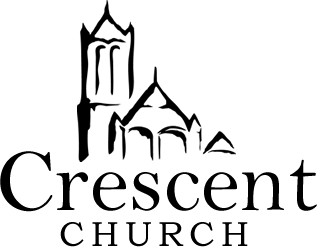If you would like to watch the pre-recorded Sunday Service video using an iPad
We are looking to introduce Zoom, a video conferencing service to enable you to join with members of the church for bible studies, prayer times and home groups. The Zoom service requires you to install an application (also referred to as an App on to your iPad).
The next set of videos show you how to join a Zoom meeting for the first time.
Joining a Zoom meeting for the first time (without the APP downloaded) – includes instructions on how to download the APP
Joining a Zoom meeting after APP downloaded
Once you are into your Zoom meeting you may want to mute your microphone, to reduce confusion if everyone tries to talk at once, or just so that you can watch and listen and not interrupt anyone. The tutorial also shows you how to switch on and off your video feed (so that you decide if people can see you or not) and it explains how to leave the meeting.
Audio and video Zoom controls within a meeting
When you are in a Zoom meeting you can alter the view that you have, either by having the speaker on a single screen or by having a view that lets you see everyone that is in the Zoom meeting. This short video shows you how to change the screen views.